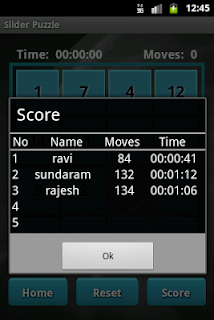Proximity Sensor is used to determine how far the device is closer to an object. For example when user making/receiving a phone call, proximity sensor measures the distance between the device and the user's face.
I am going to implement this Proximity Sensor for playing/pause a music.
Steps to create the project::
- create an android project.
- create a layout xml with one textview (for updating playing/pause status).
- place one music file in raw directory under res directory.
- implement "SensorEventListener" interface and add unimplemented methods.
- register the listener for Proximity Sensor.
- play/pause the music based on the sensor.
activity_main.xml
<RelativeLayout xmlns:android="http://schemas.android.com/apk/res/android"
xmlns:tools="http://schemas.android.com/tools"
android:layout_width="fill_parent"
android:layout_height="fill_parent" >
<TextView
android:id="@+id/textView2"
android:layout_width="wrap_content"
android:layout_height="wrap_content"
android:layout_centerHorizontal="true"
android:layout_centerVertical="true"
android:text="@string/hello_world"
android:textAppearance="?android:attr/textAppearanceMedium"
tools:context=".MainActivity" />
</RelativeLayout>
MainActivity.java
import java.io.IOException;
import android.hardware.Sensor;
import android.hardware.SensorEvent;
import android.hardware.SensorEventListener;
import android.hardware.SensorManager;
import android.media.MediaPlayer;
import android.os.Bundle;
import android.app.Activity;
import android.content.Context;
import android.view.Menu;
import android.widget.TextView;
import android.widget.Toast;
public class MainActivity extends Activity implements SensorEventListener{
SensorManager sensorMgr;
Sensor sensor;
TextView textView;
MediaPlayer player;
boolean flag = false;
@Override
public void onCreate(Bundle savedInstanceState) {
super.onCreate(savedInstanceState);
setContentView(R.layout.activity_main);
textView = (TextView)findViewById(R.id.textView2);
sensorMgr = (SensorManager) getSystemService(Context.SENSOR_SERVICE);
sensor = sensorMgr.getDefaultSensor(Sensor.TYPE_PROXIMITY);
player = MediaPlayer.create(getApplicationContext(), R.raw.music_file);
try {
player.prepare();
} catch (IllegalStateException e) {
e.printStackTrace();
} catch (IOException e) {
e.printStackTrace();
}
}
@Override
protected void onResume() {
super.onResume();
sensorMgr.registerListener(this, sensor,SensorManager.SENSOR_DELAY_NORMAL);
}
@Override
protected void onPause() {
super.onPause();
sensorMgr.unregisterListener(this);
player.stop();
}
public void onAccuracyChanged(Sensor sensor, int accuracy) {
}
public void onSensorChanged(SensorEvent event) {
if(event.sensor.getType() == sensor.TYPE_PROXIMITY){
if(event.values[0] == sensor.getMaximumRange()){
if(flag == true){
player.pause();
textView.setText("Pause");
flag = false;
}else{
player.start();
textView.setText("Now Playing..!");
flag = true;
}
}
}
}
}
AndroidManifest.xml
<manifest xmlns:android="http://schemas.android.com/apk/res/android"
package="com.sathish.example.proximitysensor"
android:versionCode="1"
android:versionName="1.0" >
<uses-sdk
android:minSdkVersion="7"
android:targetSdkVersion="15" />
<application
android:icon="@drawable/ic_launcher"
android:label="@string/app_name"
android:theme="@style/AppTheme" >
<activity
android:name=".MainActivity"
android:label="@string/title_activity_main" >
<intent-filter>
<action android:name="android.intent.action.MAIN" />
<category android:name="android.intent.category.LAUNCHER" />
</intent-filter>
</activity>
</application>
</manifest>
screenshots